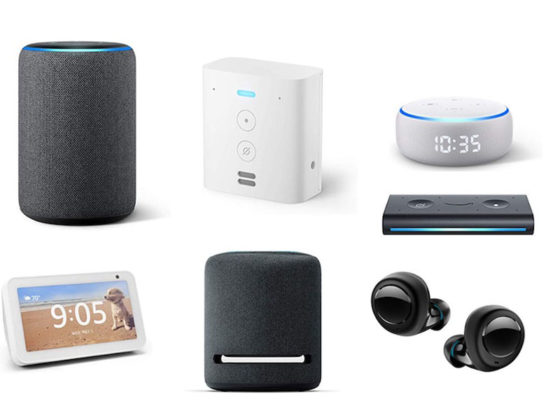Acronis Files Connect (formerly ExtremeZ-IP) is the only solution that provides the rich experience Mac users demand when connecting to Windows or NAS file servers, while maintaining the compatibility required by IT. At its core, Acronis Files Connect is an AFP file-sharing and full-content search service that runs on your Windows server and enables Macs to connect to file shares and NAS via AFP instead of the SMB protocol.
AFP solution to SMB problems
macOS has always supported two network protocols:
-
AFP, Apple’s native file-sharing protocol for Mac
-
SMB, the native file-sharing protocol for Windows and typically used for NAS storage
With each macOS update, Apple has attempted to improve Mac SMB compatibility. But even with the SMB3 support in macOS 10.12 Sierra, Mac users continue to report frustrating problems, especially with key applications such as Microsoft Office and Adobe Creative Suite.
Acronis Files Connect AFP support solves common Mac SMB problems, including:
-
Long delays mounting shares, browsing folders, opening files
-
File corruption
-
Disappearing files
-
Crashing applications
-
Permissions problems
-
Disconnected sessions
-
Locked files and file naming issues
IT managers in thousands of companies have found that by connecting to shares using the native AFP protocol, their Mac users can stop suffering those types of SMB problems, which improves productivity, while reducing frustration and help desk calls. Since Acronis Files Connect is a server-side solution, all Macs are automatically supported, whether they’re running older or new versions of macOS.
KEY FEATURES
AFP and SMB connection to file shares
Full content Spotlight searching
ShadowConnect
Network Reshare and DFS support
File name policies support
Active Directory support
WHAT’S NEW IN ACRONIS FILES CONNECT 10.5
New Mac client application
A new Mac client application acts as a handy unified interface to quickly locate and access all file shares and DFS resources available on your network via both AFP and SMB.
Simplified file share and printer location
-
Connect via both AFP and SMB
-
Bypass the process of individually mounting file shares
-
One simple window into all available resources
-
Browse a list of all network printers and quickly add them to your Mac
Fast, powerful search capabilities
-
Use a new Mac menu bar tool or the Mac client application interface to perform Spotlight searches of SMB file shares
-
Searches can target one, many, or all available file shares
-
Advanced search query parameters are available, including Windows and Mac file tags
Spotlight search improvements
-
Real-time search index updates
-
File content indexing limits
-
File indexing exclusion rules
-
Intelligent handling of archived files
-
Integrated Windows Search controls
-
Windows and Mac file tags support
Smart handling of Windows .URL shortcuts
A Volume Properties option can convert Windows .URL shortcuts to a Mac alias. If these shortcuts point to UNC paths that Acronis Files Connect is giving AFP file-share access to, Mac users will be able to double-click the .URL file to open the item it points to.
Nearly instant Spotlight searching
When Mac users connect over SMB to a Windows or NAS file share, they lose the nearly instant Spotlight filename and content searches they’re used to when searching locally or against a macOS Server. Files Connect solves that by linking Spotlight searches to a server-side index. For files on Windows servers, it links seamlessly with the native Windows Search service. Since the Windows Search service cannot index NAS shares, Files Connect includes an additional indexing option: Acronis Content Indexing, which can index filenames, content or both, making searches hundreds of times faster.
Mac/Windows integration
Acronis Files Connect easily integrates with key Windows infrastructure elements, including:
-
Kerberos / Single Sign On
-
DFS / Network Reshare
-
Home directories
-
Clustering
-
Quotas
-
File name policies
It also supports the Mac-oriented features that end users expect:
-
Time Machine backups
-
UNIX/ACL permissions
-
Print queue support
-
Domain password change
If your organization is one of the estimated 91% of enterprises that have a mixed Mac-Windows environment, you know that accessing Windows files and documents can be a challenging task for Mac users – they experience performance, data integrity, search slowness and many other problems, and your business is impacted in many ways. Visit https://www.acronis.com/en-us/mobility/mac-windows-compatibility/ to learn more on how Acronis Files Connect can help you to solve these MAC/Windows compatibility issues.